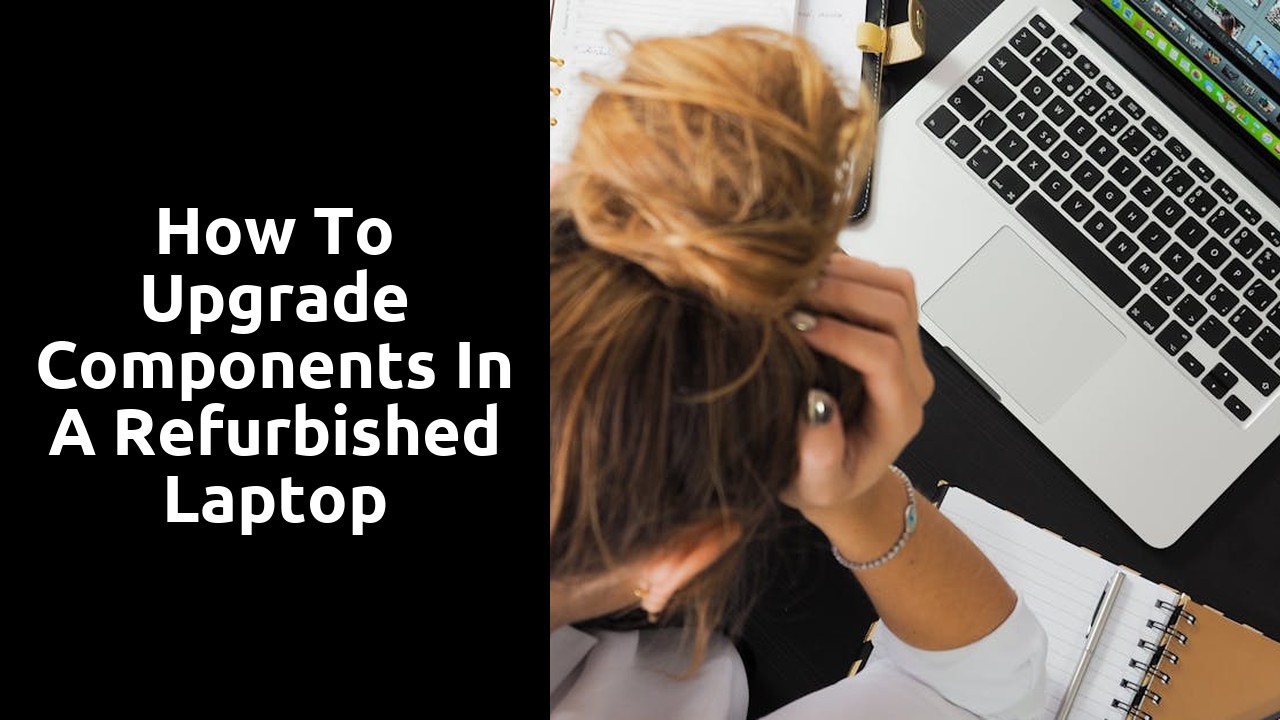
How to Upgrade Components in a Refurbished Laptop
Opening the Laptop Casing
To access the internal components of a refurbished laptop, the first step is to carefully open the casing. Start by locating and unscrewing all the screws on the bottom of the laptop using a compatible screwdriver. Keep the screws in a safe place to avoid losing them during the process. Once the screws are removed, gently pry open the casing using a plastic opening tool or a spudger, ensuring not to force it open to prevent damage to the components inside.
Upon successfully opening the laptop casing, take a moment to observe the layout of the internal components. Be cautious of any cables or connectors that may be attached to the casing. To prevent accidental damage, carefully disconnect any cables by gently pulling them away from their connectors. Remember to keep track of the cables and their connection points to facilitate reassembly later on.
Using the Correct Tools
To ensure a successful upgrade of components in a refurbished laptop, it is crucial to use the correct tools for the job. Investing in high-quality precision screwdrivers that fit the screws on the laptop casing is essential to prevent any damage during the disassembly process. Additionally, having an anti-static wristband or working on an anti-static mat can prevent the build-up of static electricity that could harm delicate components.
Moreover, using a plastic spudger tool can be incredibly helpful when disconnecting cables or prying open the laptop casing without causing any scratches or dents. This tool is designed to be gentle on the laptop's surfaces while still providing the necessary leverage for component removal. By utilising the correct tools and handling them with care, you can streamline the upgrade process and minimise the risk of damage to your refurbished laptop.
Installing the Upgraded Components
When it comes to installing the upgraded components in your refurbished laptop, the process requires precision and care. Begin by identifying the specific components you wish to upgrade, whether it's the RAM, hard drive, or any other part. Make sure to consult the laptop's manual or online resources for guidance on the correct installation procedure.
Before proceeding with the installation, ensure that you are working in a static-free environment to prevent any damage to the components. Gently handle the new component and align it properly with the corresponding slot in the laptop. Apply gentle pressure to secure the component in place, making sure it is firmly seated. Once you have installed all the upgraded components, you can proceed to test the laptop to ensure everything is functioning correctly.
Properly Seating the New RAM
When upgrading the RAM in a refurbished laptop, it is crucial to ensure that the new memory modules are properly seated in the memory slots. To do this, start by gently aligning the notches on the RAM module with the ridges in the memory slot. Avoid applying excessive force when inserting the RAM, as this could damage the components. Once correctly aligned, press down evenly on both ends of the module until you hear a satisfying click, indicating that the RAM is securely in place.
After seating the new RAM modules, it is advisable to give them a gentle wiggle to confirm that they are firmly seated. This step ensures that the RAM is making proper contact with the connectors in the memory slots, reducing the likelihood of connection issues. Remember to handle the RAM with care throughout the process to prevent static electricity damage. By following these simple steps, you can ensure that the new RAM is properly seated in your refurbished laptop, allowing for optimal performance.
Testing the Upgraded Laptop
To ensure that the upgraded components have been properly installed and are functioning correctly, it is essential to test the refurbished laptop thoroughly. Start by powering on the laptop and checking if it boots up without any issues. Make sure to observe the startup process carefully, noting any unusual sounds or error messages that may indicate a problem with the installation of the new components.
Next, test the performance of the laptop by running multiple programs simultaneously to see how well it handles the increased workload. Pay attention to the speed and responsiveness of the laptop, as well as any signs of overheating or instability. It is also recommended to run diagnostic software to check the health of the new components and ensure they are compatible with the laptop's existing hardware. By conducting these tests, you can be confident that the upgraded laptop is in good working condition and ready to use.
Running Diagnostic Software
After installing the upgraded components in your refurbished laptop, it is vital to run diagnostic software to ensure that everything is functioning optimally. This step is crucial in identifying any potential hardware or software issues that may arise due to the new installations. Diagnostic software will help you pinpoint any discrepancies and troubleshoot them effectively.
Through the diagnostic process, you can assess the performance of your laptop post-upgrade and check if the new components are being utilised efficiently. Running comprehensive tests will provide you with detailed insights into the health of your system and highlight any areas that require further attention or adjustments. By conducting these diagnostics, you can fine-tune your refurbished laptop to perform at its best and enjoy a seamless user experience.
Related Links
Why You Should Choose Refurbished Laptops Over New OnesHow to Customize a Refurbished Laptop for Optimal Performance
Review: Best Warranty and Support Options for Refurbished Laptops
Roundup: The Benefits of Customization and Upgrades in Refurbished Laptops
Top 10 Customization Options for Refurbished Laptops
The Evolution of Refurbished Laptops
Why Refurbished Laptops Are a Sustainable Choice
What to Look for When Buying a Refurbished Laptop